The T-34 keyboard layout
The T-34/2 keyboard layout
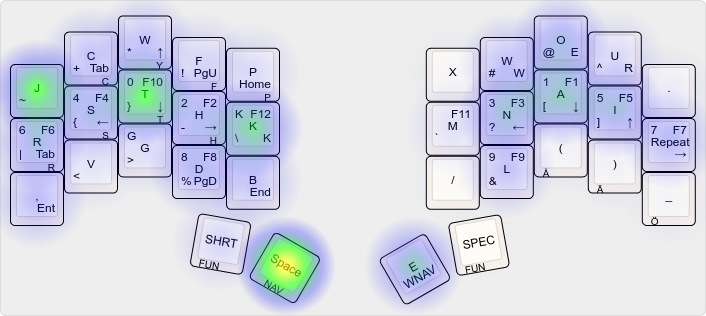
The T-34/2 layout.
Generated with the QMK Heatmap Generator, with all layers and combos.
It’s been 6 months since my last update on the T-34 keyboard layout, and I’ve made some changes I’d like to document here.
As seen in the heatmap above, the layout seems quite decent. There’s still an issue with j and k being too prominent (because I’m a Vim jk-spammer). I don’t have a good fix for it layout wise—maybe a j and m swap—but mainly I think I “just” need to get better Vim habits.
There’s also a hand imbalance, but I don’t feel it’s an issue for me as I have problems with RSI on my right hand, so having the left hand do a little more work is even a positive.
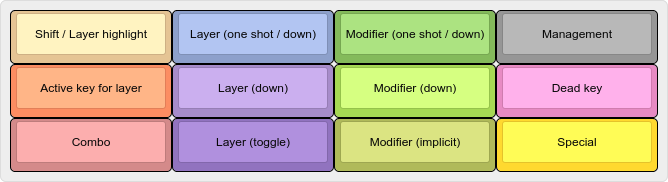
Swap AO and IU (again)
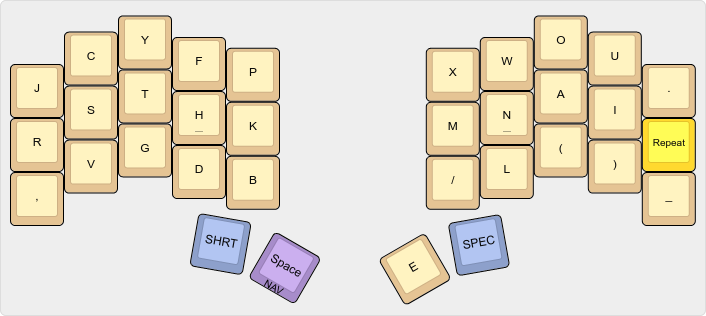
In my last iteration I had iu on my middle finger and ao on my ring finger. That was far from optimal as the ring finger is stronger, and ao is much more common for me. It was just an oversight after I swapped Repeat to the home-row (from where o is now) but it has now been corrected.
I’ll also say that I’m still not convinced that Repeat is worth it here. Avoiding double taps feels good, and repeating things like Ctrl-c is fantastic, but I could see that removing Repeat, moving o to the home-row and making space for an extra key is the better choice.
Reduce inner thumb key usage
Another big change I’ve made is to reduce the inner thumb key usage (where I fold my thumb to reach the SHRT and SPEC keys). This was a big issue for my right thumb where I’m suffering from RSI (I probably read too much manga on my mobile phone).
Shortcuts
While T-34/1 had symbols and mods on the thumbs (only used for multiples, as I have single combos for them all) I now only have rarely used keys under the layers there:
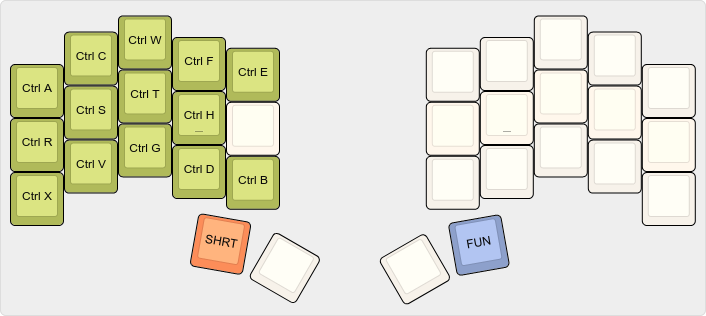
The shortcuts are there to give me one-handed access to common shortcuts. There are some duplicates there as I could for instance do Ctrl-c either from the shortcut layer or do a Ctrl combo then c, but meh.
Specials
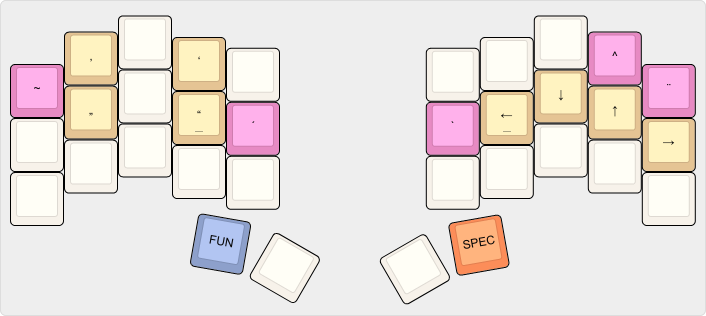
I’ts mostly used to add accents like é or è, but it’s very rarely used.
Home-row combos for ctrl and layer access
I’ve also reworked the combos to give access to the symbol layers and to add a one-shot Ctrl on home-row:
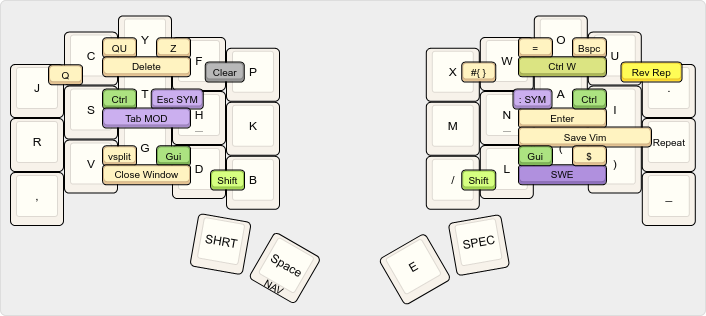
Ctrlis super common, so it should have prime real estate on the home-row. I vastly prefer one-shot over keys I need to hold down, and it’s super comfortable to type things likeCtrl-nandCtrl-o.SYMbeing a hold is fine as I only use it to output multiple symbols. It’s almost exclusively used for{}and[].- Some combos now use 3 or even 4 keys. That’s fine as they’re “big” keys that I tend to slam a bit more, so in a weird way having some more resistance feels better in some cases…
- Not pictured above,
;is triggered byt+dwhich is a bit weird, but it works. - The modifier layer exists as an escape hatch, if I ever have to type weird modifiers like
Alt:
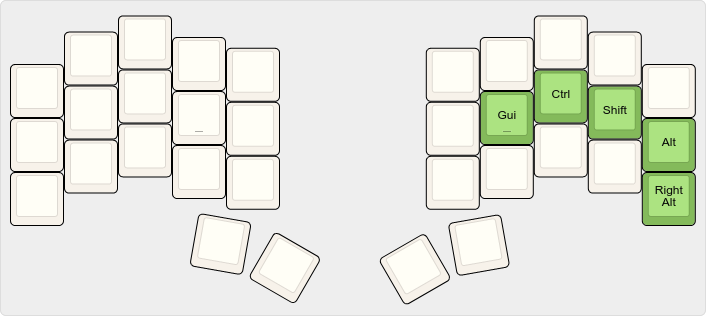
Symbols
Another consequence of the change is that the two symbol layers (that used to have callum style mods on the opposite side) are now combined into a single layer:
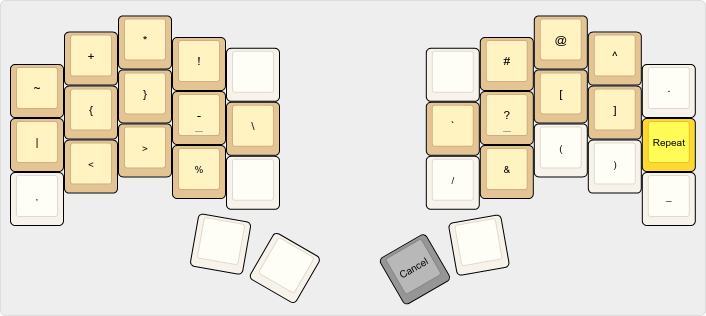
A small change I did to the symbols layer is to swap % and !, because %{}, <% and %> are common sequences in Elixir.
I did try to have %{} as a long press on %, but for some reason I didn’t really use it. Rolling feels more satisfying.
Swap thumbs for number and symbol combos
Previously the easy access logic for numbers and symbols was:
| Combo | Output |
|---|---|
left thumb + key | symbol |
right thumb + key | digit |
But despite struggling for many months, I still couldn’t get used to it and I still made mistakes regularly. So now I’ve changed to this:
| Combo | Output |
|---|---|
same side thumb + key | symbol |
opposite thumb + key | digit |
For some reason, this is easier for my brain.
Even easier ÅÄÖ
I still really like the Swedish overlay (replacing ()_ with åäö), but I’ve added some extra finesse to it:
-
When switching, if the previous key is one of
()_then backspace and replace it withåäö(and vice versa).I find that I’m often in the wrong layer, so if I type for instance
fooå, I can just switch off the Swedish layer and I’ll getfoo(. In theory it’s good, but it doesn’t come super fluidly for me yet. -
Combos with the opposite thumb now always output
åäö, which is in line with the combo swap mentioned above.This means I always have access to
()_andåäöwith the same combo, regardless of what layer I’m on.
Instant leader key
A leader key is a function that triggers after a sequences of keys. So for instance I press Leader, then t and finally n to toggle the number layer. I use these sequences with the combo l + ) as my leader key:
| Sequence | Action |
|---|---|
l + ), c | Caps lock |
l + ), t, n | Toggle Number layer |
l + ), t, s | Toggle Symbols layer |
l + ), t, c | Toggle Caps lock escape swap |
I don’t use QMK’s version, as I couldn’t get used to the timeouts, but a userspace implementation that resolves instantly.
A failed experiment
As I find p and x to be the worst keys on the board (barring the folding thumb keys), I tried to have them as h + k and m + a combos…
But it felt so much worse. Maybe there’s a way to modify the layout to remove those two keys, but this is not the way. And it’s not something I care to explore further at the moment.
More heatmaps
The QMK Heatmap Generator also provides heatmaps for the individual layers, which gives another way to analyze the keymap compared to an indiscriminate keylogger I’ve used before.
Note that I did not take these heatmaps into account making this version of the keymap.
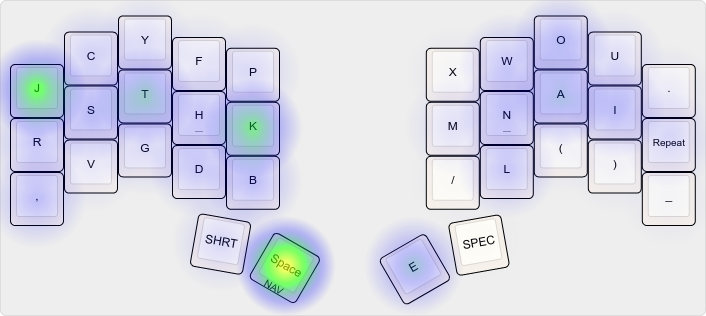
Can you feel the j/k abuse?
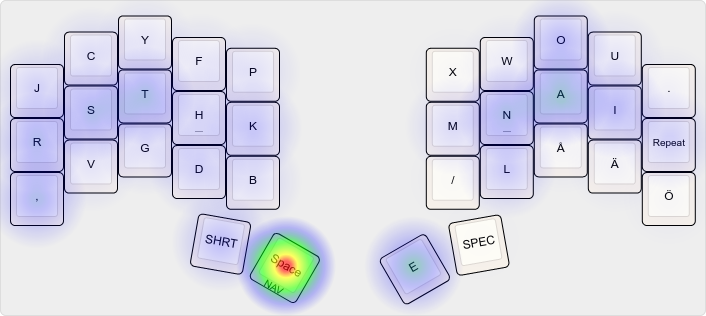
In contrast to the base layer, which is used for programming a lot, the Swedish layer is only used for writing normally, and I think it looks decent.

Note that this is only used to write multiple symbols in a row, like %{} or #[, as single symbols are typed with thumb combos.
(And arrows like -> and operations like || are typed in other ways, so there aren’t that much usage for this layer.)
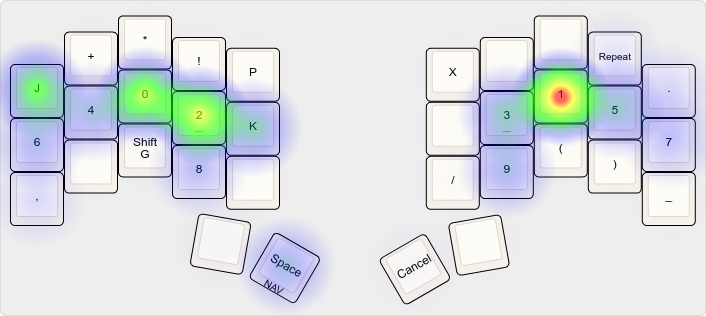
Note that this is only used together with NUMWORD, and single digits are typed with thumb combos—such as 0 that in Vim moves the cursor to the beginning of the line.
A typical usage for me is to jump around in Vim with relative line numbers, which explains the high frequencies of j and k:
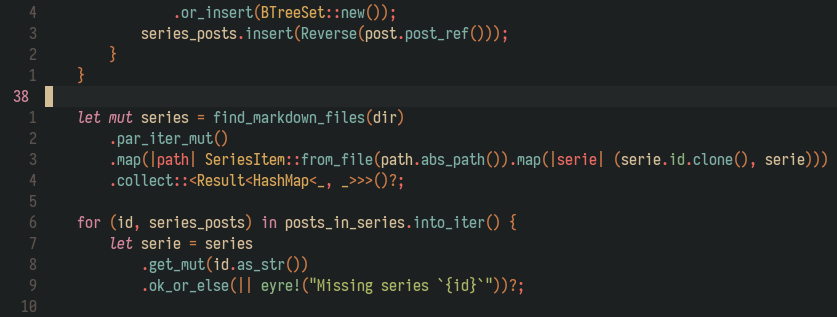
4j would move the cursor 4 lines down to .collect and turn off the number layer.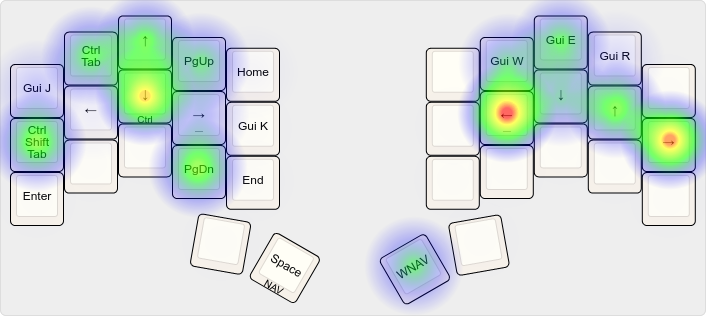
I switch windows in Vim with Ctrl-Left or Ctrl-Right, which is something I do all the time.
Maybe there’s an argument for removing the arrows on the left, placing the tabs (switching tabs in Firefox) in a better position?
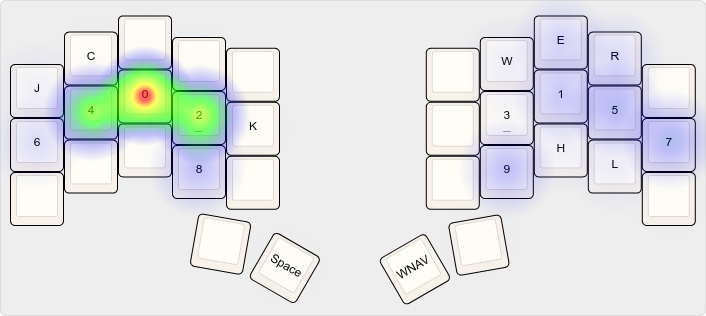
This is basically switching between workspaces 0 to 9 and the three monitors. It’s weird how I don’t use workspace 3, although it should be in a good position finger placement wise.
There are some more layers, but I cut them out because the heatmaps were totally uninteresting to me.
As usual, the firmware QMK code is on GitHub.